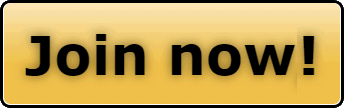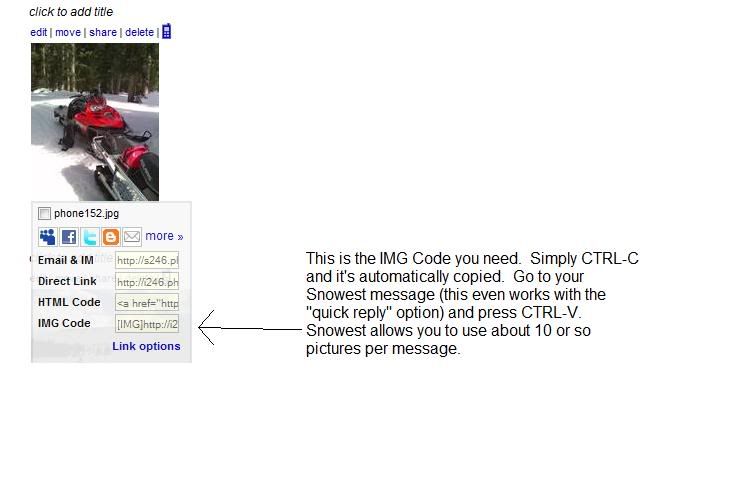T
TheFlyingFynn
Well-known member
FYI - for all you guys that have pictures on your computer but don't know how to upload them and make them big (like my pics), here's a quick and easy way to do it.
Go to www.photobucket.com
Open an account.
It will ask you if you want to upload pictures and will automatically open a pop up window. Make sure that is the correct folder for your pictures. You can choose multiple files by holding down the CTRL key and using the left button on your mouse. Choose "ok" or "open" and they will automatically start to download.
Once they are loaded onto photobucket you can add captions, titles, etc. I usually never do.
To get them onto Snowest, move your mouse cursor over the photo. A little pop up will appear. Click on the IMG Code line. Press CTRL "C". Go to your snowest message and press CTRL "V". This will paste the IMG Code onto the message. Always separate IMG Code lines by a space since this will allow a natural break to the pics.
Voila! Now you have full size pics!
Special thanks to Bigtree
Go to www.photobucket.com
Open an account.
It will ask you if you want to upload pictures and will automatically open a pop up window. Make sure that is the correct folder for your pictures. You can choose multiple files by holding down the CTRL key and using the left button on your mouse. Choose "ok" or "open" and they will automatically start to download.
Once they are loaded onto photobucket you can add captions, titles, etc. I usually never do.
To get them onto Snowest, move your mouse cursor over the photo. A little pop up will appear. Click on the IMG Code line. Press CTRL "C". Go to your snowest message and press CTRL "V". This will paste the IMG Code onto the message. Always separate IMG Code lines by a space since this will allow a natural break to the pics.
Voila! Now you have full size pics!

Special thanks to Bigtree