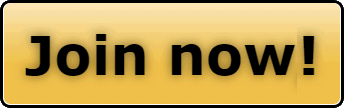J
One nice thing about the SnoWest forums is that they allow iframe tags in a post. Programs that run online can be run inside the iframe portion of a post. This means that anyone can include an interactive map in their post and below is the recipe for doing so.
Here is some basic code for including an iframe in your post.<ifr_ame src="____________" height="600px" width="100%"><ifr_ame>
<iframe src="____________" height="600px" width="100%"></iframe>
You need to replace the underline with the URL and parameters for the online program that you wish to run.
Gmap4 is an enhanced Google Map viewer that can run in an iframe (down to 400px by 400px) and display detailed topographic maps for anywhere in the USA and Canada. For example, here is a URL and parameters that will start Gmap4 and display a KML data file that contains coordinates for snowmobile trails near Priest Lake in northern Idaho.
</ifr_ame></ifr_ame>
<ifr_ame src="____________" height="600px" width="100%"><ifr_ame> http://www.mappingsupport.com/p/gma.../10103.kml&ll=48.477153,-116.862847&t=t2&z=12
And below is a ‘live’ map I made by pasting the basic iframe code into my post and then replacing the underline with the above URL (including the parameters). My post continues below the map. Keep zooming in on the map for a lot more detail. You can also drag the map and play with the two buttons in the upper right.
<iframe src="http://www.mappingsupport.com/p/gmap4.php?q=http://geocommons.com/overlays/10103.kml&ll=48.477153,-116.862847&t=t2&z=12" height="500px" width="100%"></iframe>
Here is a basic example of a Gmap4 URL that displays a GPX file. (Change h_ttp to http in 2 places.)
h_ttp://www.mappingsupport.com/p/gmap4.php?q=h_ttp://sites.google.com/site/gmap4files/p/helpfile/Johnson_Ridge.gpx
And here is the Johnson Ridge map you get with the above URL:
http://www.mappingsupport.com/p/gma.../site/gmap4files/p/helpfile/Johnson_Ridge.gpx
All you have to do is put your GPX file online and then use the ‘q’ parameter to tell the program where to find your file. Gmap4 cannot read files from your harddrive. You can put your files online at Google Sites. Doing so is easy, free and it works. There are step-by-step instruction in the Gmap4 Help file for using Google Sites. You can find that Help file by following the MappingSupport link in the lower left corner of any map. The homepage also has info for new users, examples, links to other sites already using Gmap4, and more.
No, it’s not any kind of scam/spam. NOAA checked out Gmap4 and then linked to it as a free tool for displaying KML and KMZ files. Just look at any weather forecast page, click ‘Credits’ at the bottom of the page and then scroll down a bit.
By default, Gmap4 shows Google’s Terrain view when it starts. If you want your map to open with the nice topographic maps, then include the ‘t’ parameter in the URL:
http://www.mappingsupport.com/p/gma.../gmap4files/p/helpfile/Johnson_Ridge.gpx&t=t2
These nice topographic maps are displayed courtesy of the MyTopo Company. They make their living selling topographic maps that cover an area you specify and are printed on waterproof paper.
Here are the file formats that Gmap4 can display: GPX, KML, KMZ, TPO, Google MyMap/MyPlaces. It can also display a certain delimited file format.
TPO is a proprietary file format. Many TPO files will display but some will not. Also, Google imposes size limits on KML and KMZ files. Details are in the Gmap4 Help file.
Also, when a thread is talking about a specific spot, often a map showing that spot will be quite useful. This map shows the location of the Price Creek SnoPark east of Seattle:
Full URL so you can see the parameters:
h_ttp://www.mappingsupport.com/p/gmap4.php?ll=47.322491,-121.322709&t=t2&z=14&symbol=pgs
Link:
http://www.mappingsupport.com/p/gmap4.php?ll=47.322491,-121.322709&t=t2&z=14&symbol=pgs
To get the coordinates for a spot just put your cursor there and rightclick.
To help find a location, click Menu ==> Search.
The Help file has more information about the allowable URL parameters.
Remember, any Gmap4 map can be included in your post here at SnoWest simply by copying the basic iframe code (see above) and replacing the underline with your Gmap4 URL.
Finally, you can fly over any Gmap4 map in 3D. Just click the button in the upper right that changes the map view and select Earth. This feature requires the Google Earth browser plug-in (which many computers already have). You will be able to impress your friends with your flying skill if you first read “Tips for flying” in the Help file.
Enjoy!
Joseph, the Gmap4 guy</ifr_ame></ifr_ame>
Here is some basic code for including an iframe in your post.<ifr_ame src="____________" height="600px" width="100%"><ifr_ame>
<iframe src="____________" height="600px" width="100%"></iframe>
You need to replace the underline with the URL and parameters for the online program that you wish to run.
Gmap4 is an enhanced Google Map viewer that can run in an iframe (down to 400px by 400px) and display detailed topographic maps for anywhere in the USA and Canada. For example, here is a URL and parameters that will start Gmap4 and display a KML data file that contains coordinates for snowmobile trails near Priest Lake in northern Idaho.
</ifr_ame></ifr_ame>
<ifr_ame src="____________" height="600px" width="100%"><ifr_ame> http://www.mappingsupport.com/p/gma.../10103.kml&ll=48.477153,-116.862847&t=t2&z=12
And below is a ‘live’ map I made by pasting the basic iframe code into my post and then replacing the underline with the above URL (including the parameters). My post continues below the map. Keep zooming in on the map for a lot more detail. You can also drag the map and play with the two buttons in the upper right.
<iframe src="http://www.mappingsupport.com/p/gmap4.php?q=http://geocommons.com/overlays/10103.kml&ll=48.477153,-116.862847&t=t2&z=12" height="500px" width="100%"></iframe>
Here is a basic example of a Gmap4 URL that displays a GPX file. (Change h_ttp to http in 2 places.)
h_ttp://www.mappingsupport.com/p/gmap4.php?q=h_ttp://sites.google.com/site/gmap4files/p/helpfile/Johnson_Ridge.gpx
And here is the Johnson Ridge map you get with the above URL:
http://www.mappingsupport.com/p/gma.../site/gmap4files/p/helpfile/Johnson_Ridge.gpx
All you have to do is put your GPX file online and then use the ‘q’ parameter to tell the program where to find your file. Gmap4 cannot read files from your harddrive. You can put your files online at Google Sites. Doing so is easy, free and it works. There are step-by-step instruction in the Gmap4 Help file for using Google Sites. You can find that Help file by following the MappingSupport link in the lower left corner of any map. The homepage also has info for new users, examples, links to other sites already using Gmap4, and more.
No, it’s not any kind of scam/spam. NOAA checked out Gmap4 and then linked to it as a free tool for displaying KML and KMZ files. Just look at any weather forecast page, click ‘Credits’ at the bottom of the page and then scroll down a bit.
By default, Gmap4 shows Google’s Terrain view when it starts. If you want your map to open with the nice topographic maps, then include the ‘t’ parameter in the URL:
http://www.mappingsupport.com/p/gma.../gmap4files/p/helpfile/Johnson_Ridge.gpx&t=t2
These nice topographic maps are displayed courtesy of the MyTopo Company. They make their living selling topographic maps that cover an area you specify and are printed on waterproof paper.
Here are the file formats that Gmap4 can display: GPX, KML, KMZ, TPO, Google MyMap/MyPlaces. It can also display a certain delimited file format.
TPO is a proprietary file format. Many TPO files will display but some will not. Also, Google imposes size limits on KML and KMZ files. Details are in the Gmap4 Help file.
Also, when a thread is talking about a specific spot, often a map showing that spot will be quite useful. This map shows the location of the Price Creek SnoPark east of Seattle:
Full URL so you can see the parameters:
h_ttp://www.mappingsupport.com/p/gmap4.php?ll=47.322491,-121.322709&t=t2&z=14&symbol=pgs
Link:
http://www.mappingsupport.com/p/gmap4.php?ll=47.322491,-121.322709&t=t2&z=14&symbol=pgs
To get the coordinates for a spot just put your cursor there and rightclick.
To help find a location, click Menu ==> Search.
The Help file has more information about the allowable URL parameters.
Remember, any Gmap4 map can be included in your post here at SnoWest simply by copying the basic iframe code (see above) and replacing the underline with your Gmap4 URL.
Finally, you can fly over any Gmap4 map in 3D. Just click the button in the upper right that changes the map view and select Earth. This feature requires the Google Earth browser plug-in (which many computers already have). You will be able to impress your friends with your flying skill if you first read “Tips for flying” in the Help file.
Enjoy!
Joseph, the Gmap4 guy</ifr_ame></ifr_ame>
Last edited: