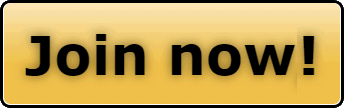Sounds like it might be a COOKIE issue on your internet browser.
One of the most common reasons people encounter problems with the SnoWest forums is because they do not have their Internet Browser "
Cookies" enabled.
A
cookie is a small piece of text stored on your computer in your Internet browser.
The cookie is used for SnoWest member authentication, session tracking, storing your preferences and your shopping cart contents.
As text, cookies are not executable. Because they are not executed, they cannot replicate themselves and are not viruses. Your anti-spyware products may warn you about some cookies because cookies can be used to track some of your activities, though the SnoWest cookie is quite harmless and passive. Your browser will allow you to decide whether to accept cookies, and the time frame to keep them, but rejecting cookies makes SnoWest unusable.!
=====
How to Enable Cookies in Firefox
- Locate Cookies Within Firefox
- Step 1 Access your cookies. From the top menu bar, open the Tools menu (Windows) or the Firefox menu (Mac
 ). When a drop-down menu appears, pick Options for Windows and Preferences for a Mac.
). When a drop-down menu appears, pick Options for Windows and Preferences for a Mac.
- Step 2 Click on the Privacy icon. Look for the box labeled Cookies.
- Enable Cookies in Firefox
- Step 1 Check the box next to 'Accept Cookies From Sites.' Scroll through the menu next to the words 'Keep Until' and choose the appropriate option.
- Step 2 Use the 'Exceptions' button to make specific exceptions to the rule to accept all cookies. Click this button, and you'll see a dialog box appear. Type the address of a Web site that you don't want to accept a cookie from. Once you've typed in the URL, select 1 of the 3 buttons 'Block,' 'Allow For Session,' or 'Allow.'
- Step 3 Close the box and then click on 'Show Cookies' to see all the current cookies on your computer. Finally, to enable cookies in Firefox click 'OK' for Windows or close the preferences box for a Mac.
==========
How to Enable Cookies on Microsoft Internet Explorer 8
- Step 1 Open Internet Explorer 8
 , select "Tools" and then choose "Internet Options."
, select "Tools" and then choose "Internet Options."
- Step 2 Select the "Privacy" tab in the "Internet Options" dialog box and then move the slider under "Settings" to your desired cookie settings. If you would like Internet Explorer
 8 to accept all cookies, move the slider all the way down until you see "Accept All Cookies" phrase in bold letters.
8 to accept all cookies, move the slider all the way down until you see "Accept All Cookies" phrase in bold letters.
- Step 3 Click on the "Advanced" button if you would like to customize your cookie settings, select the "Override automatic cookie handling, and then set your preferences.
- Click on the "Apply" button and then select "OK" to apply your selected preferences.